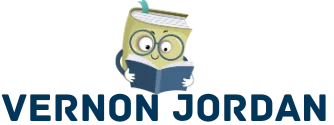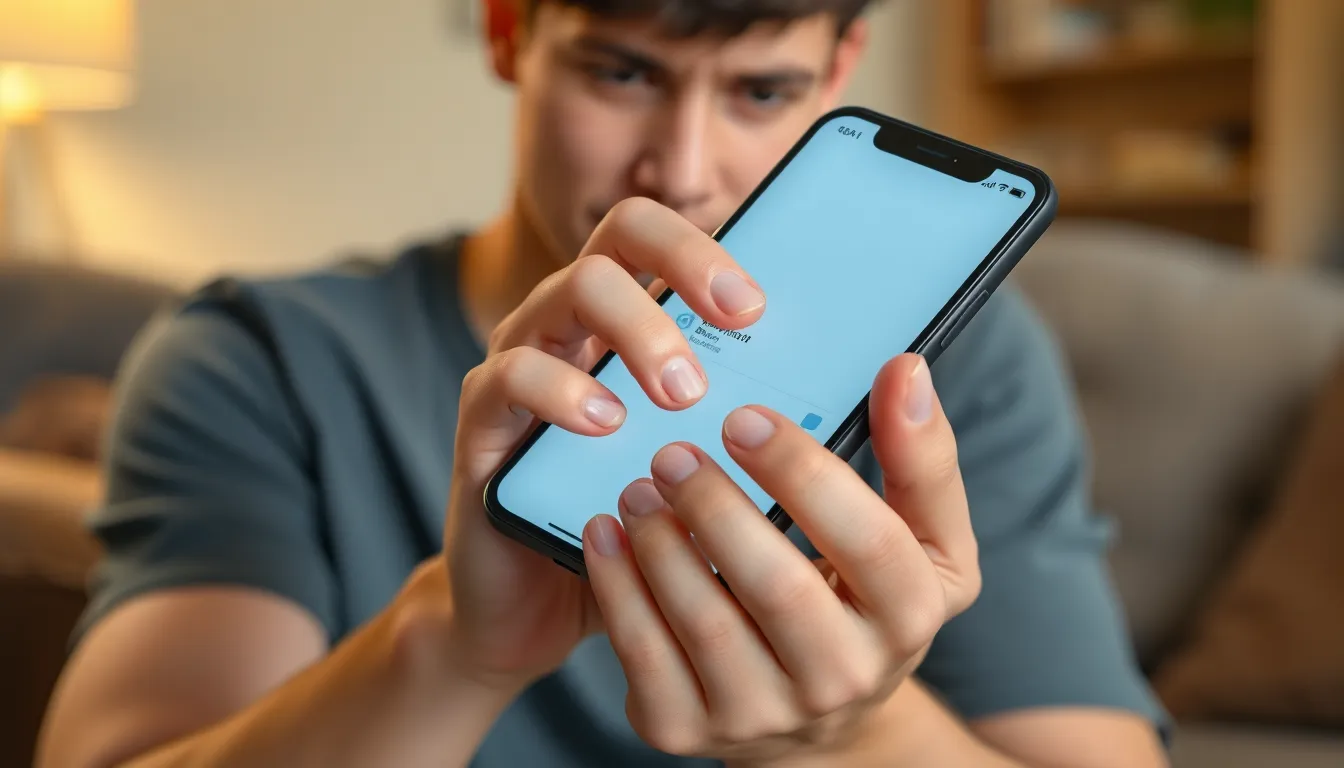Ever find yourself squinting at your iPhone screen like it’s a mysterious puzzle? You’re not alone. Many users have encountered the perplexing phenomenon of their screens dimming unexpectedly. It’s like your phone is playing a game of hide and seek with brightness, and let’s face it, nobody signed up for that kind of drama.
Table of Contents
ToggleUnderstanding The Issue
iPhone users frequently encounter screen dimming without warning. This unexpected behavior leads to confusion and frustration among many.
Common Symptoms
Common symptoms include sudden brightness fluctuations, screens dimming in well-lit environments, and issues activating or adjusting brightness settings. Users may find themselves repeatedly adjusting brightness levels, battling with a display that seems to have a mind of its own. Some report that their screens become unresponsive or fail to brighten even when conditions warrant it. Acknowledging these symptoms can help pinpoint specific problems.
Potential Causes
Potential causes range from software settings to hardware malfunctions. Automatic brightness adjustment, stemming from sensors detecting ambient light, can unintentionally lead to dimming. Battery saving modes might also trigger reduced display brightness to conserve power. Additionally, malfunctioning hardware components like the display or connectors may cause inconsistent brightness. Identifying the underlying cause becomes crucial in addressing the issue effectively.
Software-Related Factors
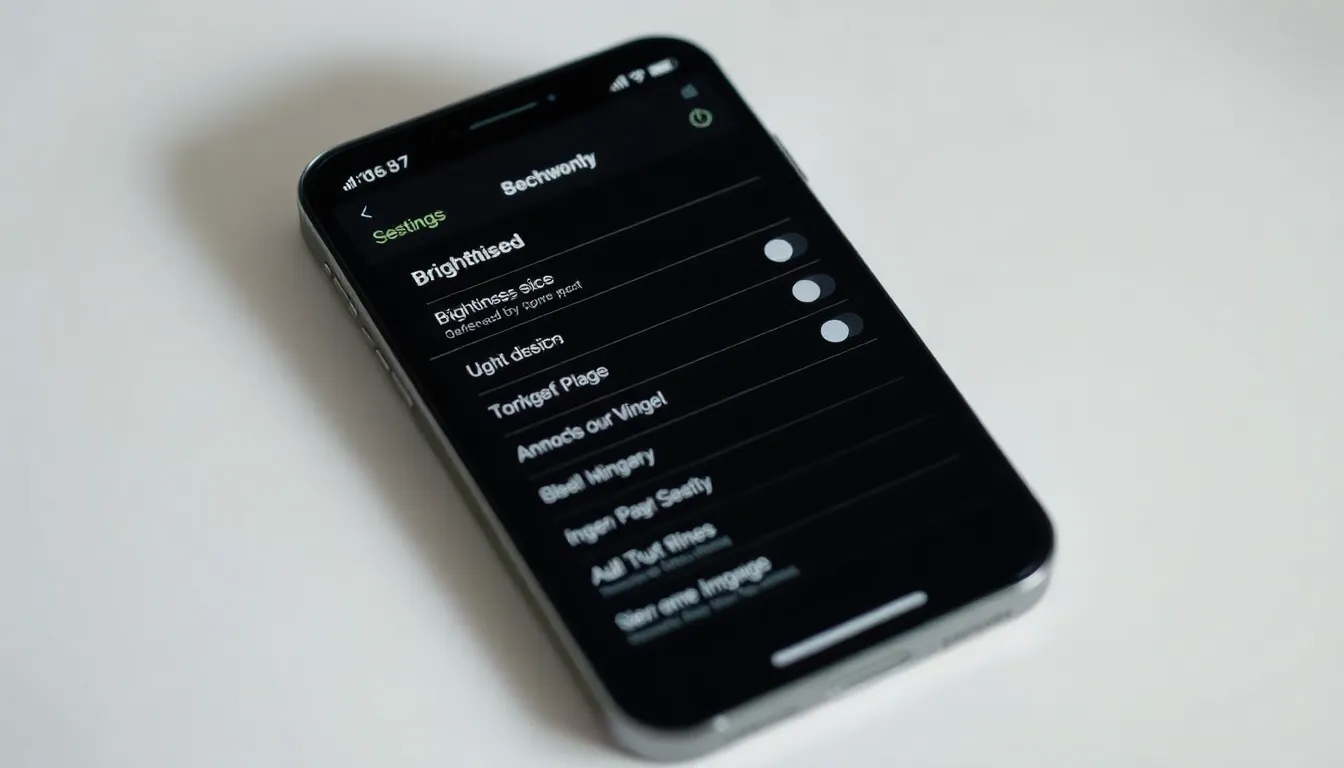
Software issues often play a significant role in an iPhone screen going dark unexpectedly. Many users overlook these settings, leading to frustration and confusion over brightness levels.
Auto-Brightness Settings
Auto-brightness settings adjust screen brightness based on ambient light. This feature can lead to unintentional dimming in bright environments. Users may notice the screen darkening despite sufficient lighting. To disable this feature, navigate to Settings, select Display & Brightness, then turn off Auto-Brightness. Adjusting this setting can provide more control over screen brightness.
Night Shift Mode
Night Shift Mode reduces blue light by altering the screen’s color temperature. Activation can cause the screen to appear darker, especially in low-light conditions. Users might not always realize this mode is enabled, which affects visibility. To manage this feature, go to Settings, select Display & Brightness, then access Night Shift. Make adjustments or disable it for a clearer view.
Background App Activity
Background app activity can impact screen brightness by consuming resources. Some apps running in the background might prevent brightness adjustments or contribute to unexpected dimming. Checking which apps run in the background helps identify potential culprits. Visit Settings, tap General, then select Background App Refresh to manage these applications effectively. Disabling unnecessary apps can enhance screen performance.
Hardware-Related Factors
Several hardware-related factors can contribute to an iPhone screen dimming unexpectedly. Issues like overheating and sensor malfunctions often require attention.
Overheating Issues
Overheating can trigger automatic brightness adjustments on an iPhone. When the device gets too hot, the system may reduce screen brightness to lower heat generation. Users might notice this happening during intensive tasks like gaming or video streaming. Effective cooling can prevent this problem. Keeping the device out of direct sunlight and using it in cooler environments enhances performance. Checking if the case obstructs airflow might also be beneficial.
Sensor Malfunction
Sensor malfunctions can lead to unexpected screen dimming. The ambient light sensor detects surrounding light levels and adjusts brightness accordingly. If this sensor fails, it may cause dimming inappropriately, even in well-lit spaces. Users might want to check if debris blocks the sensor. Regular cleaning of the device can prevent dirt accumulation that interferes with sensor functionality. If the problem persists, consulting a technician may offer additional solutions.
Troubleshooting Steps
Troubleshooting an iPhone screen that keeps going dark requires a few methodical steps. Following these will help users regain control over their device’s brightness.
Adjusting Settings
Adjusting settings can provide immediate relief from sudden dimming. First, users should navigate to Settings and select Display & Brightness. Disabling auto-brightness enhances brightness stability, preventing it from automatically adjusting to ambient light. Night Shift Mode often affects how bright the screen appears, so making sure this feature is turned off can help in daytime conditions. Moreover, users may benefit from manually adjusting the brightness slider to their preferred level for greater consistency.
Restarting Your Device
Restarting the device offers a simple yet effective way to resolve various issues, including screen dimming. Users should press and hold the side button, along with the volume button, until the power off slider appears. After sliding to power off, users will wait a few moments before powering the device back on. This action clears temporary glitches that may affect screen brightness settings. Often, a fresh start addresses minor software problems that lead to unexpected dimming behavior.
Updating iOS
Updating iOS ensures that the device runs the latest software version with crucial fixes. Users should head to Settings, then select General, followed by Software Update. Checking for available updates is essential, as each new version brings improvements and bug fixes that may resolve brightness issues. Keeping the device updated not only enhances performance but also can prevent future problems related to screen dimming. Regularly updating the device contributes to an overall smoother experience.
Conclusion
Addressing the issue of an iPhone screen that keeps going dark can significantly enhance the user experience. By understanding the various software and hardware factors contributing to this problem users can take proactive steps to regain control over their device’s brightness.
Adjusting settings like auto-brightness and Night Shift Mode can provide immediate relief while regular maintenance ensures optimal performance. If issues persist despite troubleshooting it may be wise to consult a technician for further assistance.
Staying informed and making simple adjustments can lead to a more enjoyable and frustration-free iPhone experience.