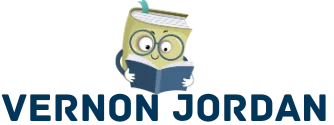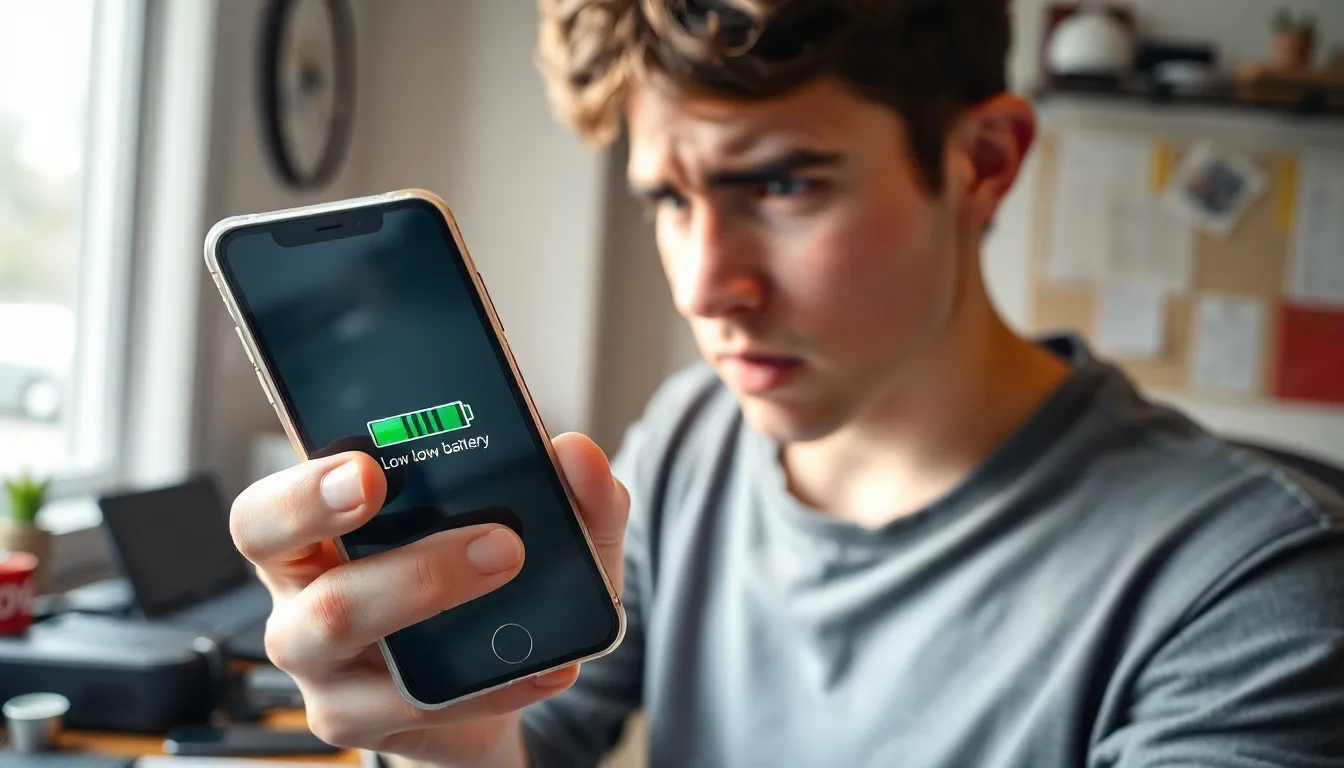Ever felt like your iPhone’s battery has a secret life as a magician? One minute it’s full of juice, and the next, it vanishes faster than your motivation to hit the gym. If you’ve been scratching your head wondering why your device can’t seem to hold a charge, you’re not alone.
With all those apps, notifications, and endless scrolling, it’s no wonder your battery feels like it’s on a rollercoaster ride. But don’t worry, there’s hope! Understanding the sneaky habits draining your battery can help you regain control and keep your phone alive long enough to capture that perfect sunset selfie. Let’s dive into the mystery of your battery woes and uncover what’s really going on behind the screen.
Table of Contents
ToggleCommon Reasons for Rapid Battery Drain
iPhone users often face issues with rapid battery drain. Several factors contribute to this problem, making it essential to understand these factors for effective management.
Background App Activity
Background app activity consumes significant battery life. Applications running in the background can drain power without users realizing it. Many apps refresh content and send notifications even when not in use. This background usage leads to higher battery consumption. Regularly checking which apps operate in the background can help users identify culprits. Turning off background app refresh for non-essential apps reduces battery drain substantially.
High Screen Brightness
High screen brightness impacts battery longevity. Constantly using maximum brightness increases power usage. Automatic brightness adjustment can mitigate this issue. Users often overlook the brightness settings on their devices. Reducing brightness to a comfortable yet lower level helps in conserving battery life. Utilizing features like Night Shift also benefits battery performance while providing a more comfortable viewing experience.
Location Services Usage
Location services significantly affect battery consumption. Features like GPS and location tracking run continuously, draining battery power. Many apps request access to location services without necessity. Adjusting settings to limit location access can improve battery life. Users should consider switching off location services for non-essential apps. Using location services only when needed ensures better battery longevity.
Battery Health and Management

Battery health plays a crucial role in maintaining your iPhone’s performance. It’s essential to check the battery’s status regularly to identify any potential issues affecting battery life.
Checking Battery Health
Apple provides a built-in tool for monitoring battery health. Access this feature by navigating to Settings, then Battery, followed by Battery Health. Valid information includes Maximum Capacity percentage and Peak Performance Capability. A Maximum Capacity below 80 percent indicates that the battery may need replacement. Users should also pay attention to any notifications about significant battery degradation. This proactive approach helps ensure optimal iPhone functionality.
Optimizing Battery Settings
Optimizing battery settings can lead to significant improvements. First, users can enable Low Power Mode to reduce background activity. Turning off non-essential notifications further conserves energy by minimizing distractions. Adjusting screen brightness automatically through Settings contributes to better battery efficiency. Furthermore, limiting location services to only essential apps decreases unnecessary battery drain. Make these adjustments to help extend the iPhone’s battery life.
App-Specific Issues
App-specific issues significantly contribute to rapid battery drain on iPhones. Users frequently overlook how certain applications can consume excessive power, especially those with demanding functionalities.
Battery-Intensive Apps
Battery-intensive apps often include social media platforms, streaming services, and games. These applications require constant background activity, leading to substantial battery use. Notifications and automatic updates can further exacerbate power consumption. Users should monitor their battery usage in the Settings menu to identify which apps deplete battery life most. Managing background app refresh settings can also help limit usage and prolong battery life.
Updating or Deleting Inefficient Apps
Updating or deleting inefficient apps greatly aids in battery management. Developers regularly release updates aimed at optimizing performance and reducing energy consumption. Keeping apps current ensures users benefit from these enhancements. In contrast, deleting apps that show persistent battery drain can prevent unnecessary power loss. Users should regularly review installed applications, removing those rarely used or not vital. This proactive approach leads to a more efficient battery experience overall.
Environmental Factors
Environmental conditions significantly influence iPhone battery performance and longevity. Understanding these influences can help users better manage their devices.
Temperature Effects
Temperature extremes impact battery efficiency. High temperatures can cause lithium-ion batteries to drain faster, leading to overheating issues. Operating an iPhone in temperatures above 95°F (35°C) can reduce capacity and performance. On the other hand, exposure to cold temperatures below 32°F (0°C) can temporarily diminish battery life, causing the device to turn off unexpectedly. Users should avoid leaving their phones in direct sunlight or cold environments, such as cars during winter.
Network Connectivity
Network connectivity also plays a crucial role in battery drainage. When the iPhone struggles to maintain a signal, it expends more power searching for a connection. Poor mobile data or Wi-Fi signal strength leads to increased battery consumption. Switching to airplane mode in areas of weak connectivity can help conserve battery life. Constantly being connected to multiple networks, such as Wi-Fi, cellular, and Bluetooth, can also tax the battery. Simplifying connections by disabling non-essential features when not in use results in lower energy usage.
Preventive Measures and Tips
Taking proactive steps can significantly extend iPhone battery life. Implementing specific measures can help users manage their device’s power consumption effectively.
Enabling Low Power Mode
Activating Low Power Mode reduces background activity and optimizes performance. This feature limits background app refresh, mail fetch, and visual effects, conserving battery life. Users can easily enable it through Settings under Battery. A quick toggle on will show a battery icon in yellow. Engaging Low Power Mode when battery levels drop below 20 percent helps maximize remaining power. Frequent use of this mode during heavy app usage aids in preventing abrupt battery drain.
Regular Software Updates
Keeping iPhone software up to date enhances optimization for battery performance. Developers regularly release updates that include patches to bugs and improvements for energy efficiency. Users can check for updates through Settings under General and Software Update. Each new version not only ensures security but also often addresses battery consumption issues highlighted by user feedback. Installing these updates promptly ensures users benefit from the latest features and fixes, ultimately leading to a longer-lasting battery experience.
Conclusion
Managing an iPhone’s battery life doesn’t have to be a daunting task. By understanding the factors that contribute to rapid battery drain users can take proactive steps to enhance their device’s performance. Adjusting settings like screen brightness and location services can lead to significant improvements. Regularly checking battery health and monitoring app usage also play crucial roles in extending battery longevity.
With simple adjustments and mindful usage habits users can enjoy a more efficient battery experience. Embracing these strategies not only helps in conserving power but also enhances overall satisfaction with the device. By taking control of battery management users can ensure their iPhone remains reliable throughout the day.